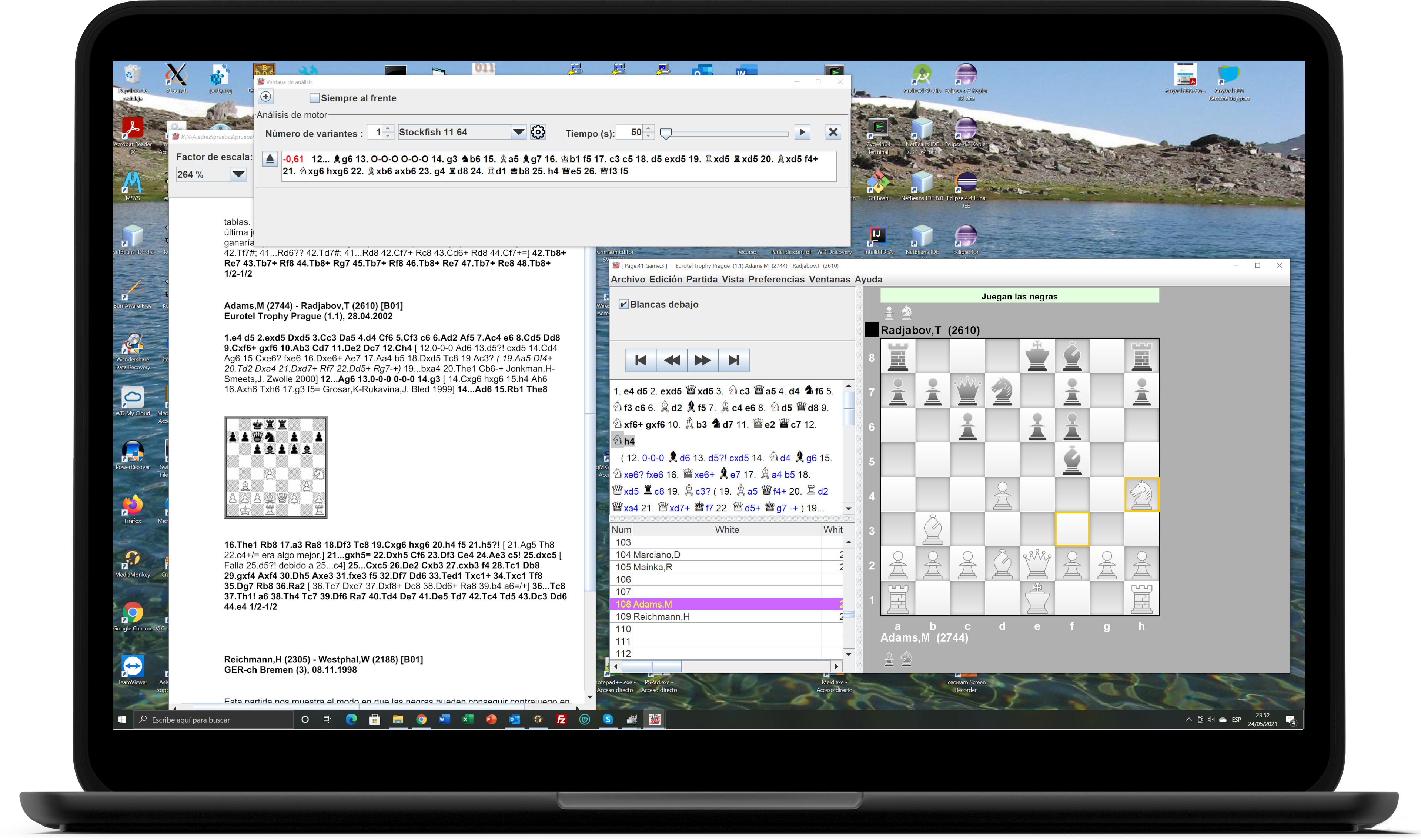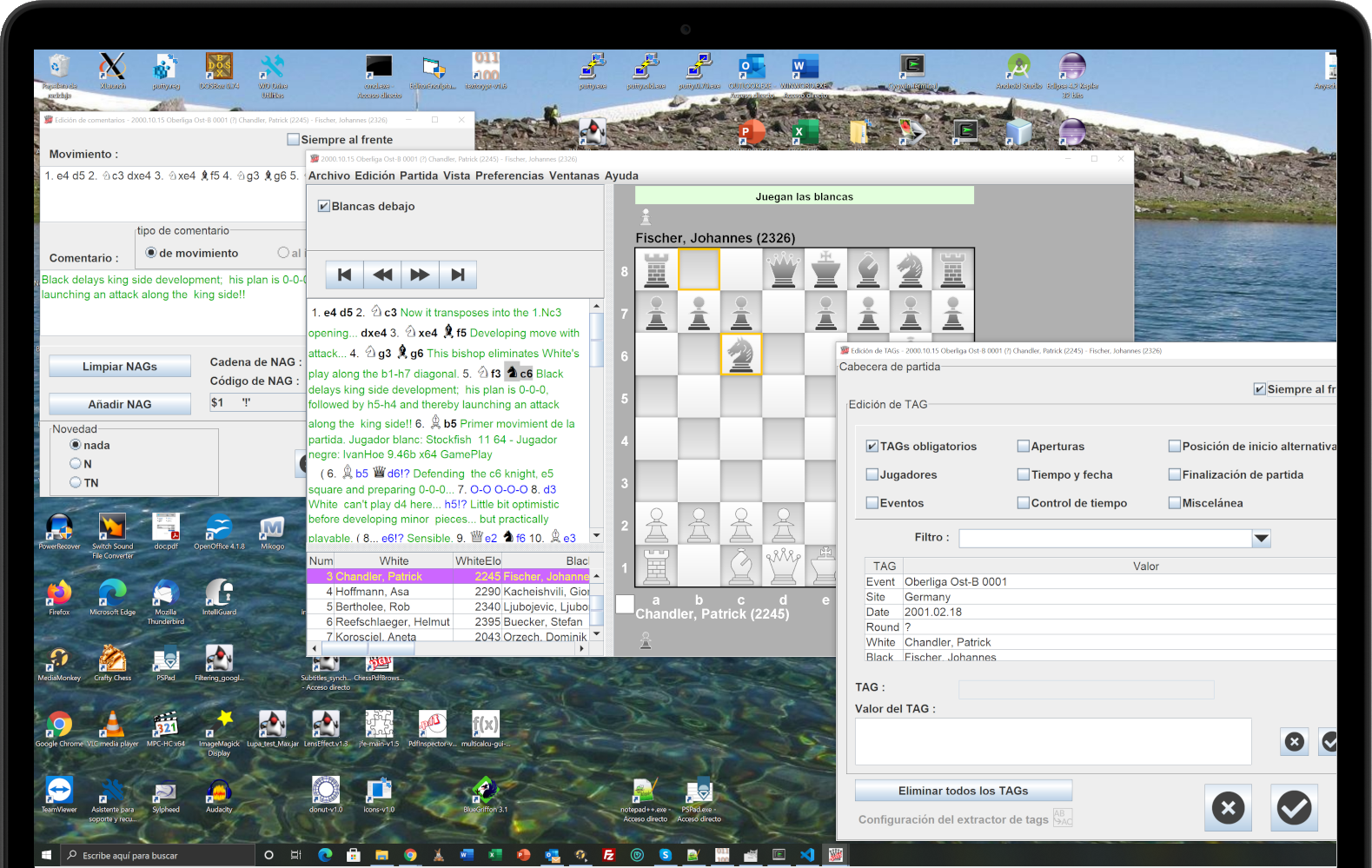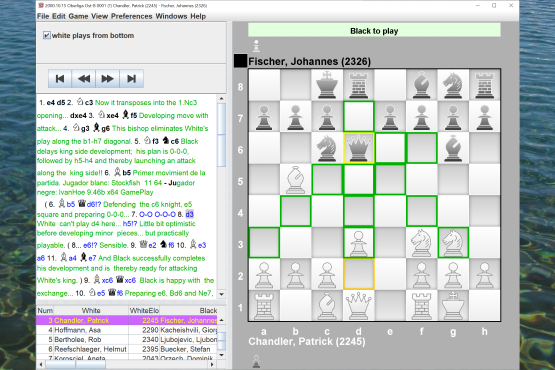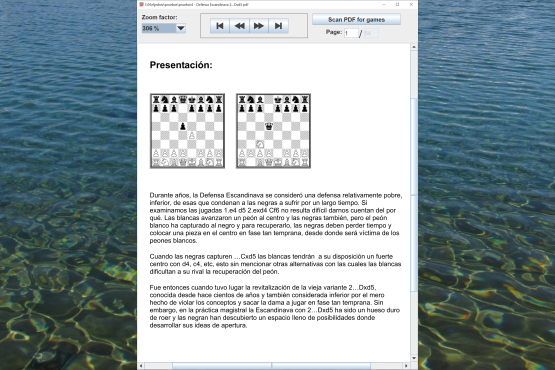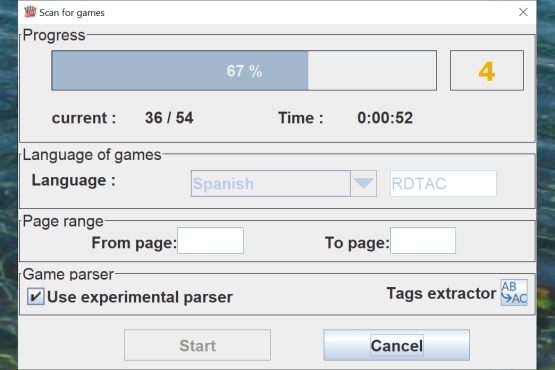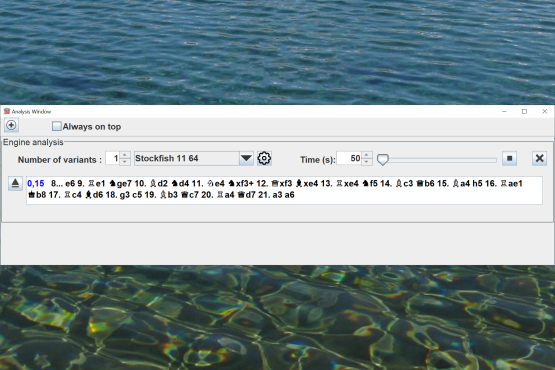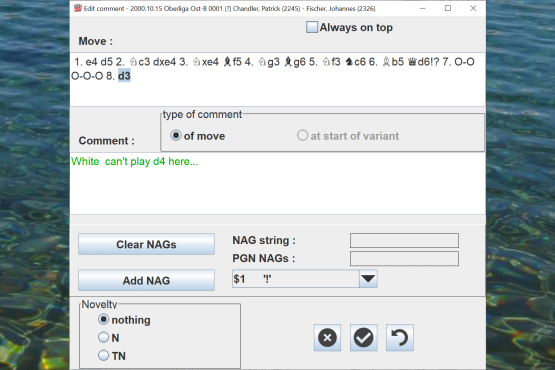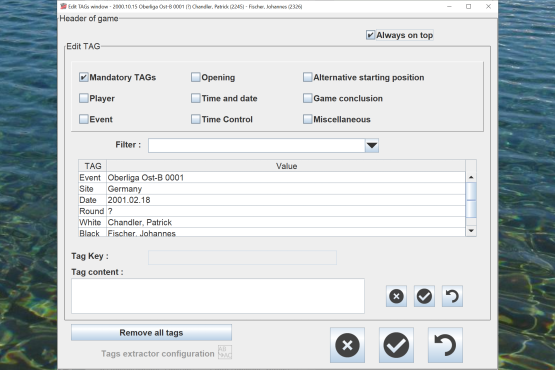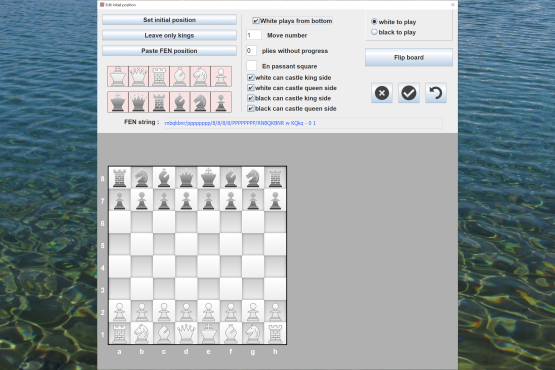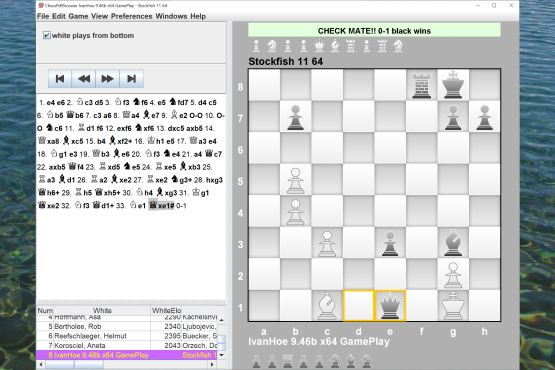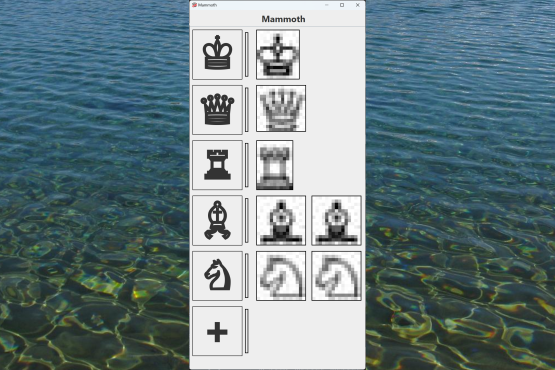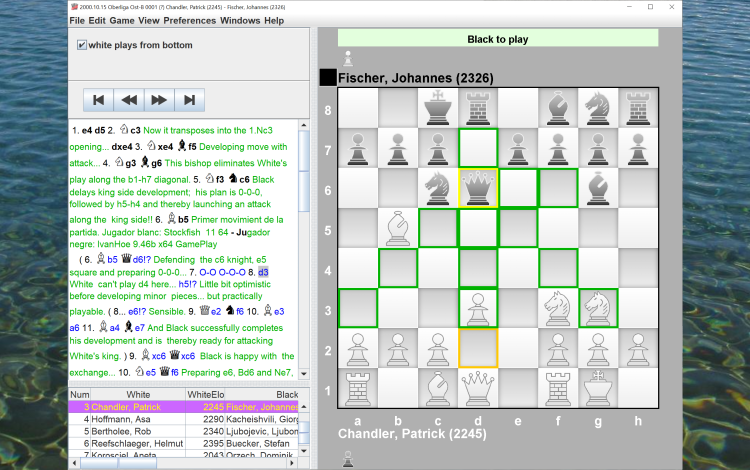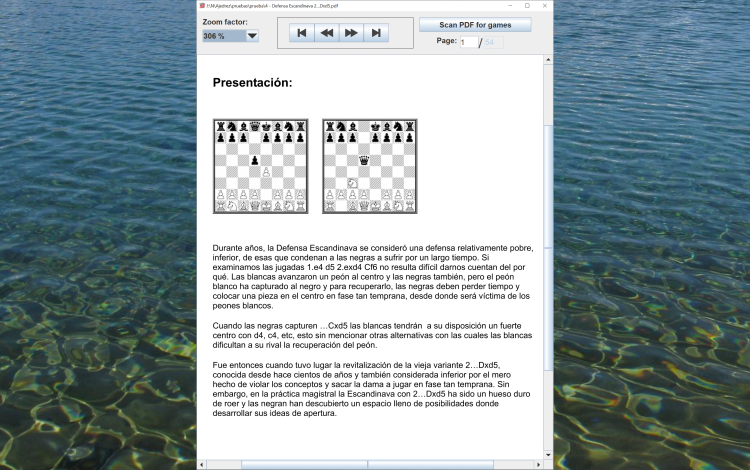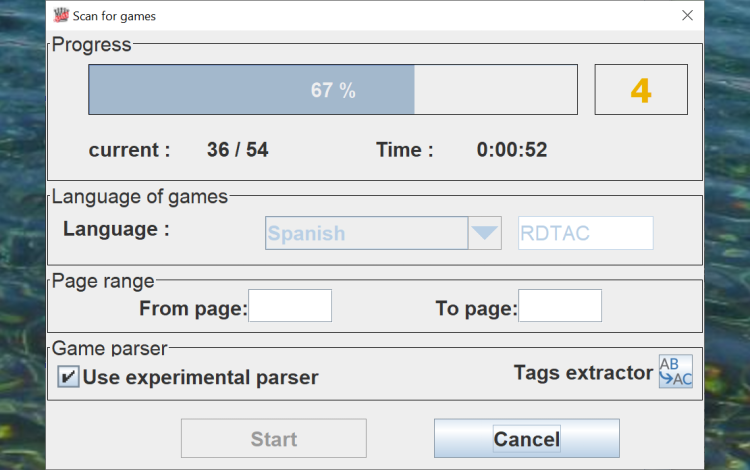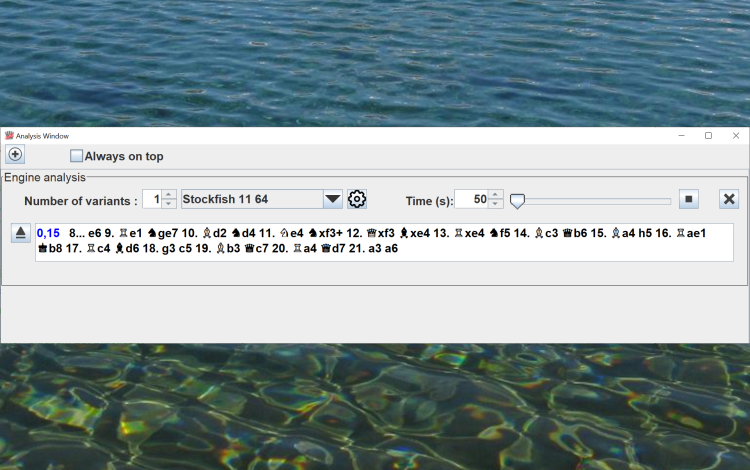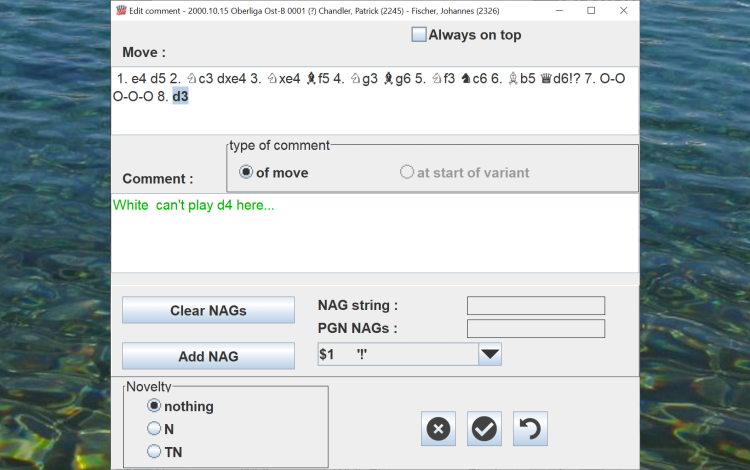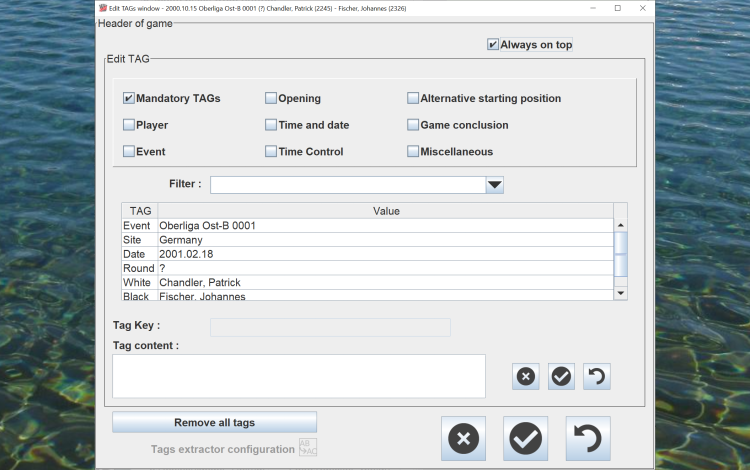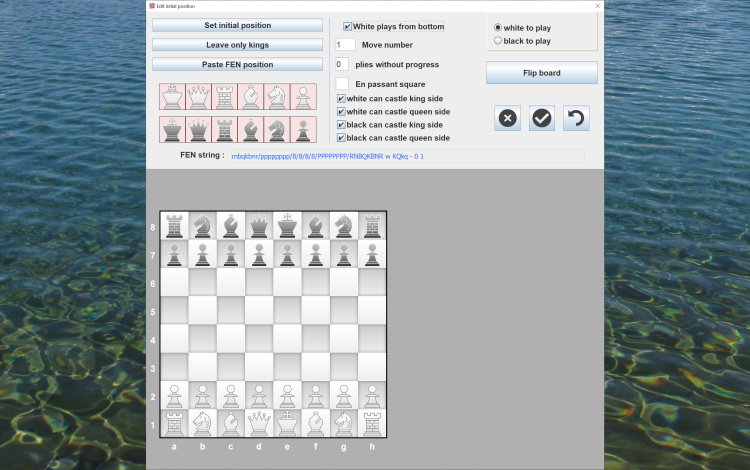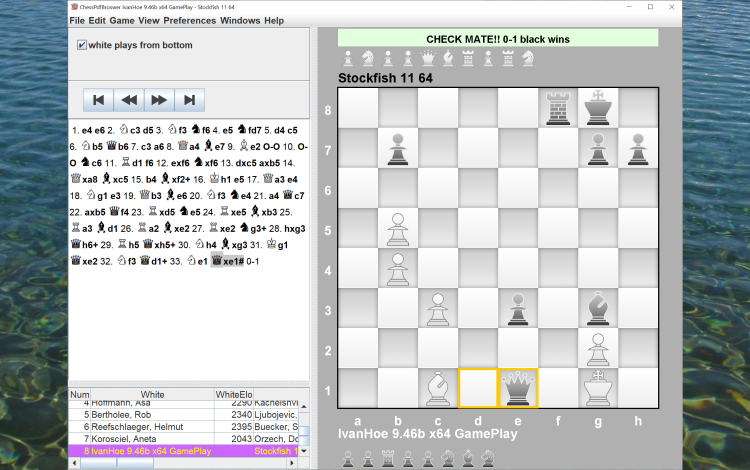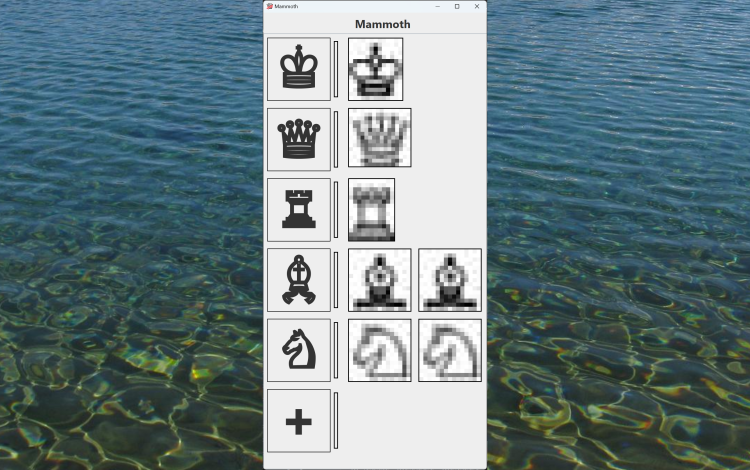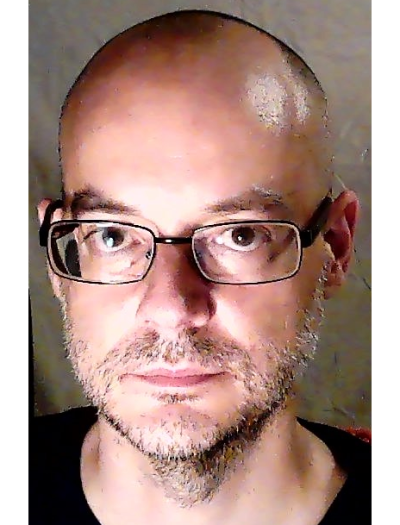The Ocr works based on the type of board.
The type of board is obtained from some parameters of the image:
- size of the squares in the image
- color of the white squares
- color of the black squares
To get the type of board, the board grid is first needed (the corners of the squares that make up the board)
Once taken, the type of board is obtained, based on the previous parameters.
For each type of board, a list of normalized images exists (with a concrete size, which always stays the same at 10x10) for each type of piece and square color.
This pattern list is obtained by training the OCR with pairs (FEN chain, image).
For each board square to be recognized, the code of the piece whose image returns the root mean square error (RMSE) message is chosen, provided that it is within the threshold.
If successful, the FEN chain of the position is generated
If unsuccessful, we can ask the user to "train" the OCR by opening a window with a board where the user can identify the unidentified pieces